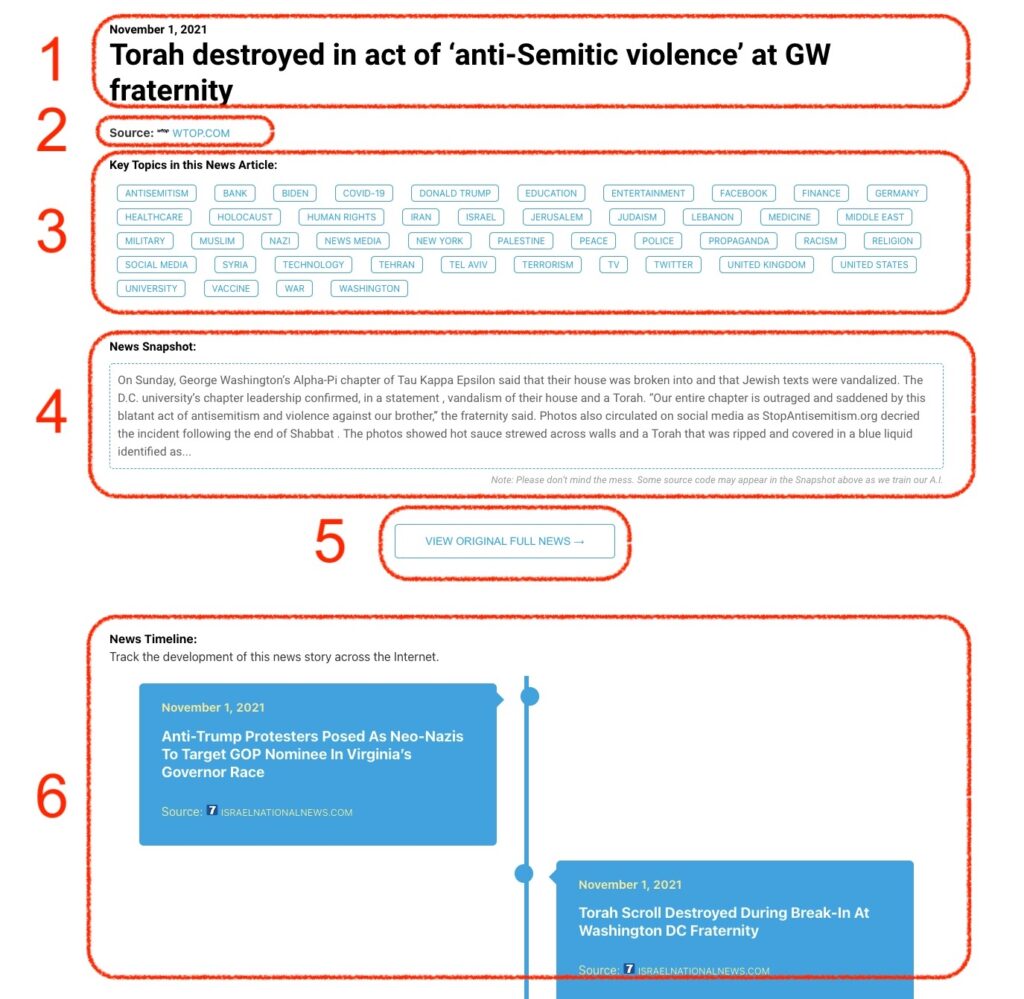Apple said it is fixing a software glitch after coming under fire for the display of the Palestinian flag emoji when some iPhone users type "Jerusalem" using the device's keyboard. British television presenter Rachel Riley publicized the issue on X, formerly Twitter, saying the flag emoji suggestion appeared after she upgraded her iPhone software to the latest version, iOS 17.4.1. "[N]ow, when I type the capital of Israel, Jerusalem, I'm offered the Palestinian flag emoji. This didn't occur on my phone immediately before this update," Riley wrote. The conspicuous appearance of the Palestinian flag, illustrated by a screenshot of an...
Monitoring Antisemitism Intel